
The ongoing debate between Android and Apple users just got a little more complicated. While both surely have qualities that appeal to all kinds of smartphone users, Apple’s staple characteristic of being more “user-friendly” may or may not be a load of false advertising. With its almost too-simple interface, iPhones have essentially remained the same since their origination. However, with every new edition of this popular device, there also comes a few major and minor updates – many of which we may not even realize exist.
Apple engineers may be patting themselves on the back for their progressive shifts in this user-friendly phone, but perhaps they should have a word with the advertising department first. While Apple is constantly advertising the sleek, new designs of their latest iPhones, they oftentimes overlook some notable customized updates. What’s the advantage of having the newest user-friendly iPhone if the user doesn’t even know all of the things their products can do? That’s right, below is a list of 15 iPhone tricks that users everywhere are completely unaware of. Perhaps if Apple started advertising these new, customized editions to the iPhone, we wouldn’t have a debate with Android users in the first place. Either way, the following tips will completely upgrade and reinvigorate your iPhone experience, so test them out, see what you think, and tell your friends – even if they are sworn Android users.
Made a mistake while typing? Just shake it off.
Instead of waiting for your phone to slowly delete the contents of a slipped text message, shake your phone to start fresh. Doing so will completely erase the contents of your message, kind of like an Etch-A-Sketch!
Speed up your phone by clearing up your RAM.
In order to do this, just press and hold your power button as if you were about to turn off your phone. However, when the “slide to power off” screen appears, press and hold your home button to clear up your RAM.
Set a sleep timer for your music.
If you like to drift off to peaceful slumber to serene, relaxing music, but you don’t want it to keep playing long after you’re asleep, you can set a timer through the Clock app.
Create your own custom vibration pattern.
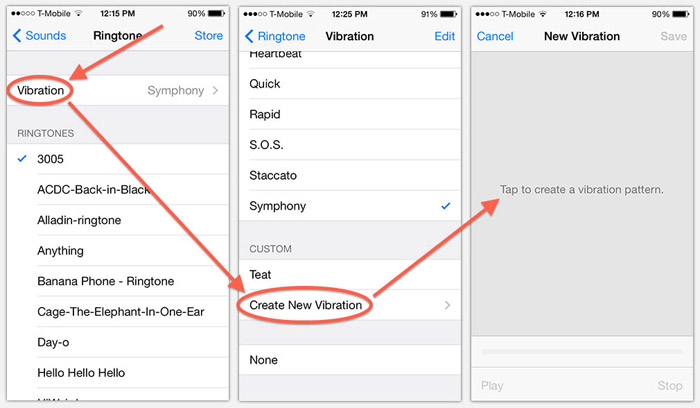
You can tap out your own vibration pattern to customize it for certain contacts or for types of notifications. Just go to Settings>Sounds>Ringtones>Vibration>Create New Vibration and use your finger to tap out the pattern.
Flashing alerts.
If you’re in a crowded restaurant and waiting on an important call, you could easily miss your ringtone or vibration. Take it up a notch by enabling the camera’s LED for notifications through Settings>General>Accessibility.
Make your phone run faster by clearing the cache.
If clearing the RAM didn’t help much, try clearing the cache. In any of the App Store, Podcasts, Music, Game Center, and Phone apps, tap any single icon along the bottom 10 times to clear the cache.
Check timestamps for text messages.
Isn’t it annoying how your conversations seem to float free in time, without any relation to reality? Well, the time stamps for messages are actually there; they’re just off the screen. Drag your thumb to the left to reveal the time stamps of each message.
See all the tabs you recently closed in Safari.
If you want to go back and reread or forward an article you closed recently, just hold down the “+” symbol at the bottom of the screen to have Safari open up a list.
Turn your iPhone into a level.

You don’t need to download a third-party app, just launch the Compass app and swipe left.
Provide critical medical information in case of emergency.
You always knew your phone was a lifesaver, but now it literally could be. You don’t necessarily want to rely on your phone to cough up important information when your life is on the line, but it’s another helpful tool. Fill out the form under the Health app with as little or as much detail as you like; remember, this information is available without unlocking your phone, so only put in info that you’re comfortable sharing.
See only unread emails in your inbox.
Because a cluttered inbox is the worst, open the Mail app and tap the Mailboxes link, then tap “Edit.” Tap the circle next to “Unread” and you’ll have a folder with only your unread emails.
Find out what flights are overhead.
Ever see a jet up in the sky and wonder where those folks are headed? As with so many things in life, just ask Siri and she’ll come up with the answer.
Don’t settle for bad wifi.
Is there anything more frustrating than a slow connection? You don’t have to suffer through that nightmare anymore. Go to Settings>Cellular, scroll to the bottom, and turn Wifi Assist on. Just like that, if you’re on a poor wifi connection, your phone will automatically switch back to your LTE connection. And if you’re worried about a big bill for data at the end of the month, Wifi Assist won’t activate with background downloading or with some third-party streaming apps.
Use Night Shift and Low Power Mode at the same time.
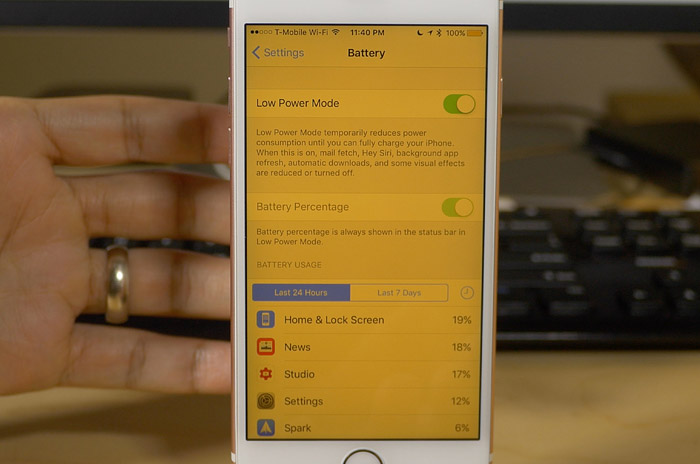
Apple introduced the low-light mode to be easier on the eyes after dark, but for some reason didn’t want it to be active at the same time as Low Power Mode. Determined users have found a workaround, however. Once again, get Siri to do it.
Specifically, activate Low Power Mode in Settings>Battery, then start Siri and ask her to enable Night Shift. Siri will warn you about having to turn off Low Power Mode to turn on Night Shift, but tell her to go ahead anyway. Before Siri confirms, press the sleep button. You should hear a confirmation beep and, when you unlock your phone again, Night Shift and Low Power Mode should be running at the same time.
Hard reset.
When absolutely nothing else will work, it’s time for a hard reset. Sometimes your phone just needs a timeout. Hold down the home and lock buttons for five seconds or until the Apple symbol shows up and you’ll be back in business.
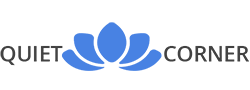



Leave a Reply